Welcome to DSLR_101. Hye! my name is Farid. First an fore more I would like to welcome you all to my blog. For today lesson I would like to teach you how to make batter profile picture for your resume. I will used two different software which is CorelDRAW 12 and Photoscape.
 |
| Before |
 |
| After |
Here is two of my picture before and after editing.
Step 1
Simply find any formal attire on the internet, and then open your CorelDRAW 12. Drag both your picture and
formal attire picture. Double click on your picture to edit on another page. If nothing happen, just click on Bitmap>convert to Bitmap.
Step 1
Simply find any formal attire on the internet, and then open your CorelDRAW 12. Drag both your picture and
formal attire picture. Double click on your picture to edit on another page. If nothing happen, just click on Bitmap>convert to Bitmap.
Step 2
Click on magic wand and also select subtractive mode and apply the magic wand for the unwanted portion of the picture. Close the page and click ok
 |
Crop the picture around the neck, so it cal look fit to the coat. Click on shape tool.
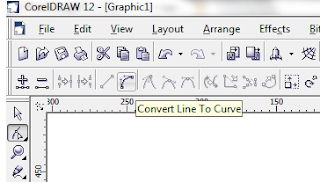
 |
| Shape tool |
Step 4
Edit the neck by simply click on the line. You can move the button to crop around the neck. To make it more curve just click on small rectangular and then click on convert line to curve.
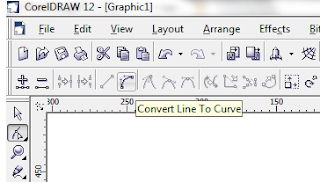
Step 5
Now your picture are nearly finish. Then click File>Export>150dpi>ok.....save your picture as jpeg format.
Step 6
To enhance your picture just open Photoscape software.
Click on Filter>Cinema>Agfa>Vignetting....then save






No comments:
Post a Comment